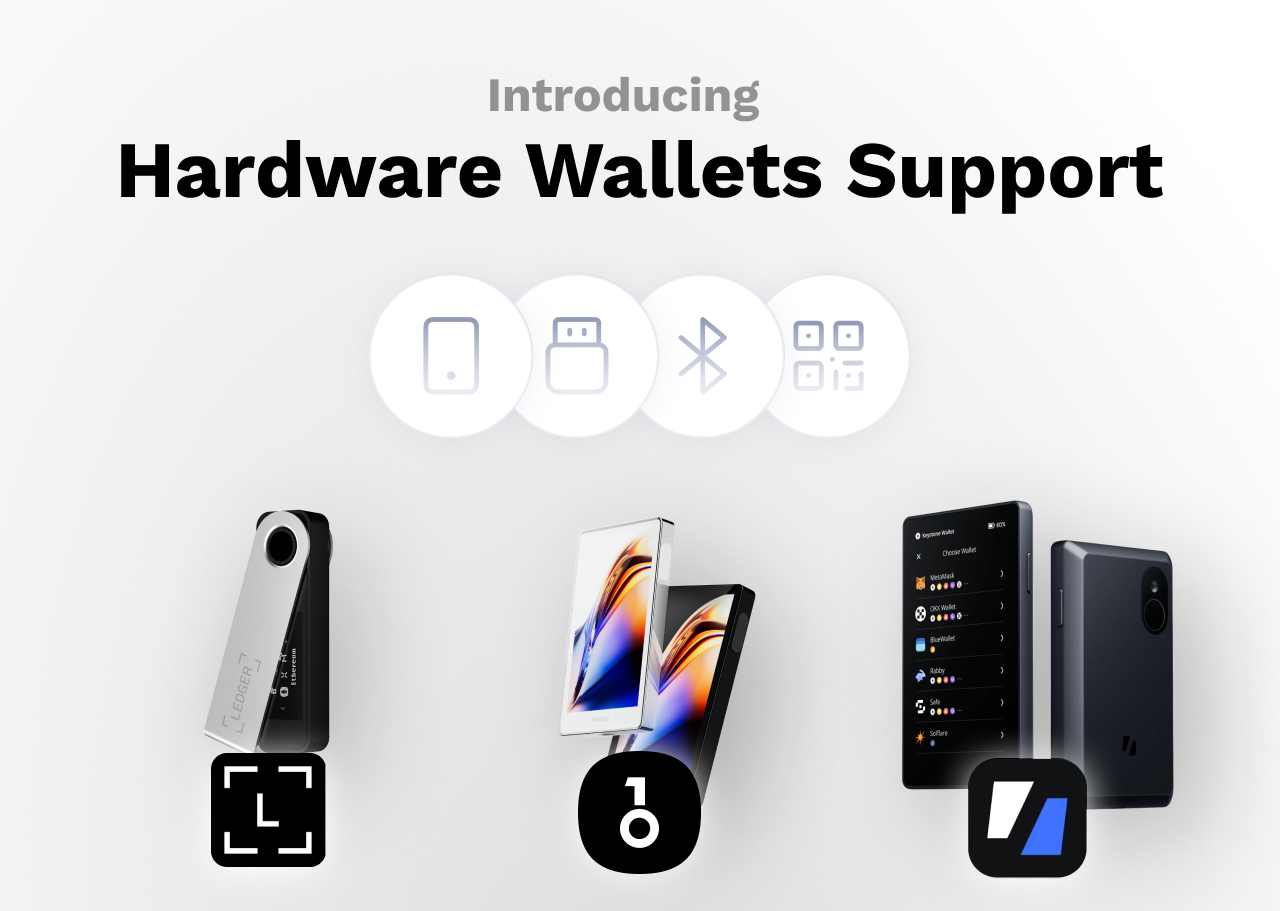
Introducing hardware wallet support
- Ledger
- OneKey
- Keystone
1
Import Ledger
Download and install the latest version of Ledger Live
2
Install Sui on Ledger
Install the Sui app on your Ledger device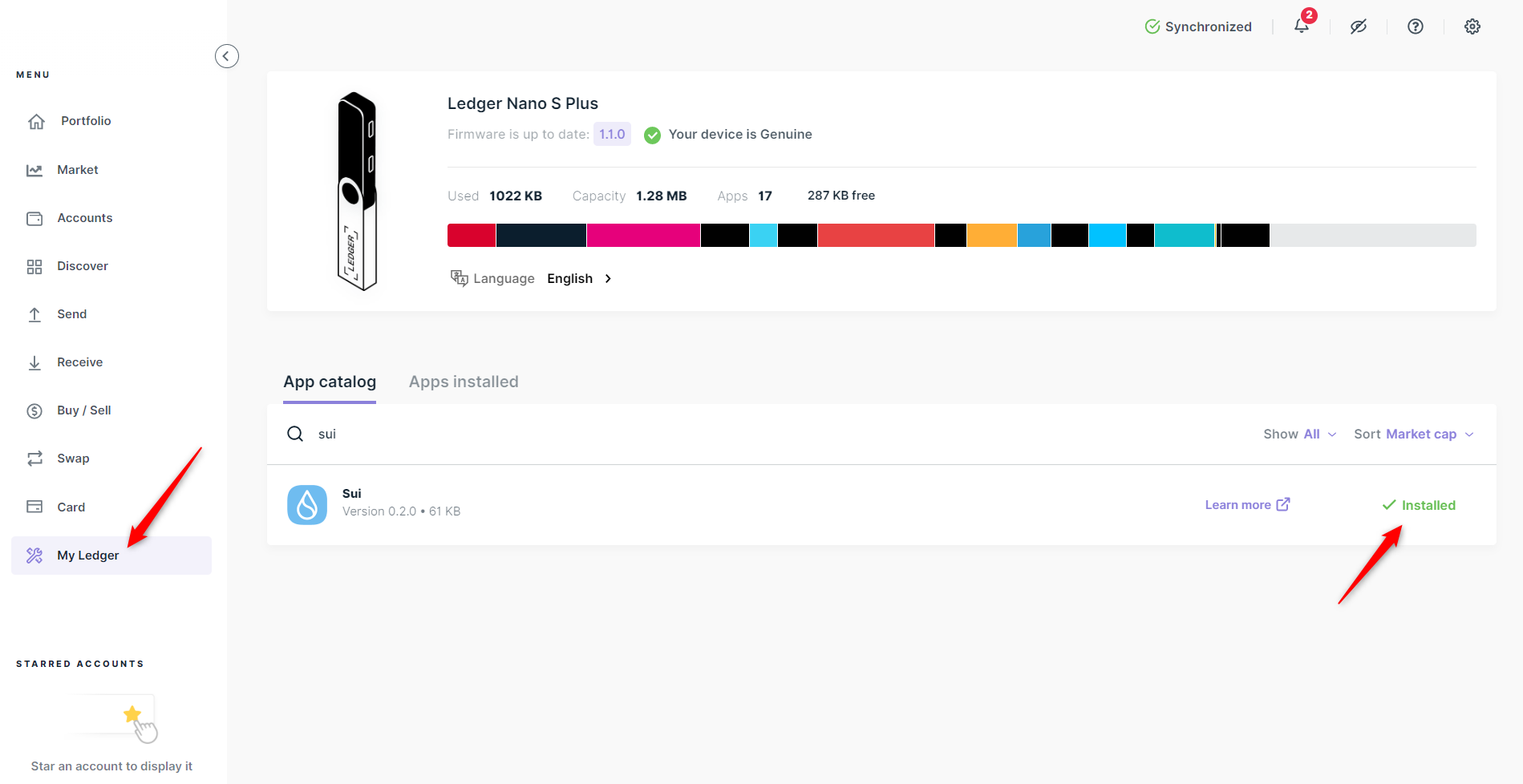
- Open My Ledger in Ledger Live.
- Connect and unlock your Ledger device.
- If asked, allow My Ledger on your Ledger device.
- Find Sui in the app catalog.
- Click the Install button of the app.
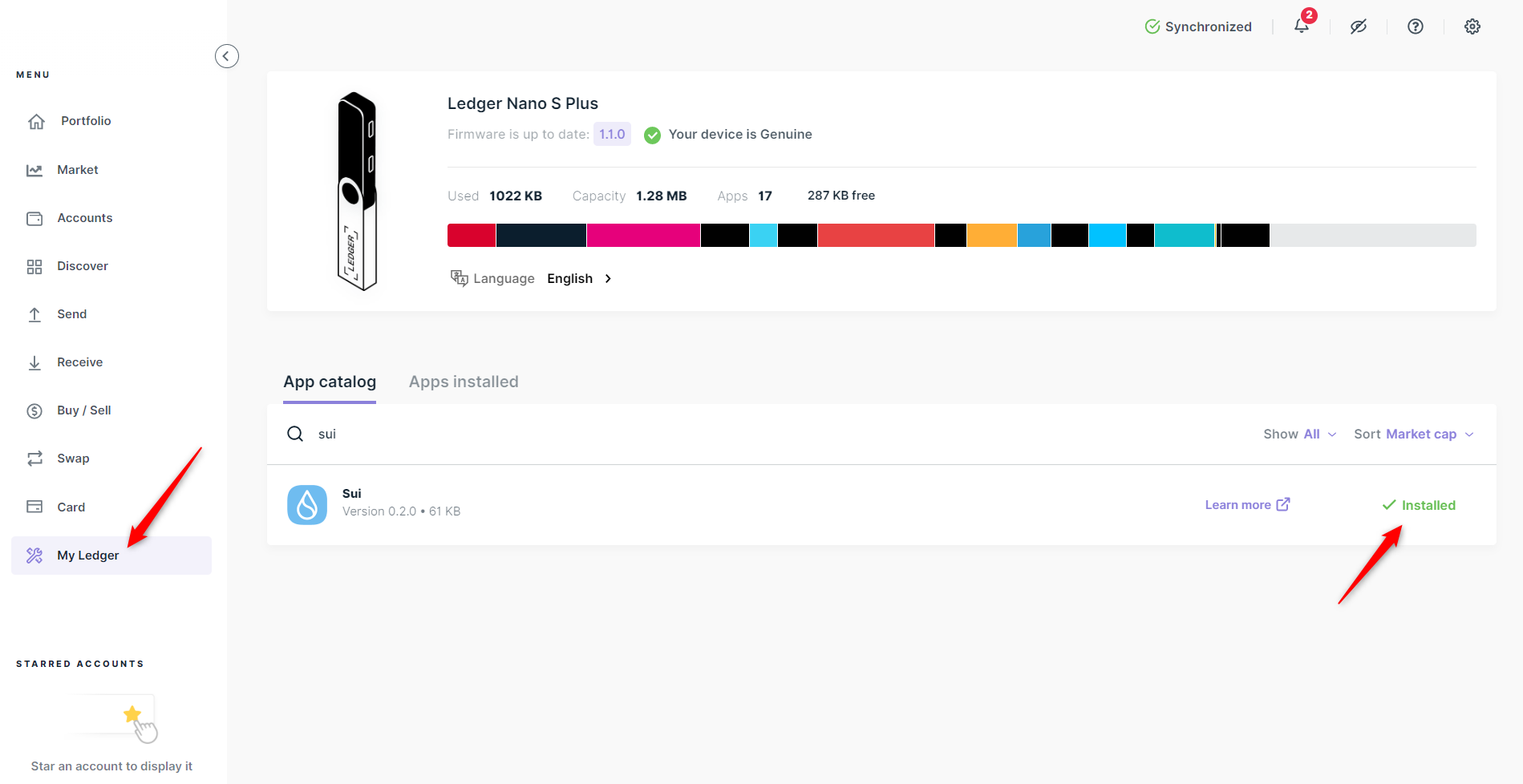
Install Sui on Ledger
3
Enable blind signing on Ledger
- Open Sui on your ledger device
- Go to settings
- Enable blind signing
4
Connect your Ledger to Suiet
Make sure you have installed Suiet(https://suiet.app)
- Click Import, then choose Import from hardware wallet
- Click Ledger
- Connect and unlock your Ledger device, and open Sui app on your ledger device
- Choose your device on your browser
- Choose accounts to import

